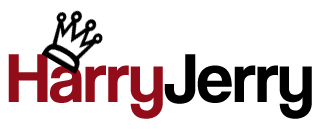1. Problem Steps Recorder
This is one major troubleshooting tool that could prove to be heavenly for those poor chaps at technical support. A software developer’s nightmare turned into a chocolate dream. Problem Steps recorder has been introduced by Microsoft in Windows 7. It records the steps executed by the user which is quite useful for troubleshooting. Although it may seem like just another screen capturing program but this nifty tool records those smooth moves that go behind the scenes as well.
2. Windows Aero Shake
Shake seems to be the buzz word. First it was Apple’s iPhone then it was Sony Ericsson’s Walkman phones with the shake feature and now Windows Aero dances to the shake tune. When you have several windows open on your Windows 7 desktop and you want to minimize all others while keeping one window active, you simply point your cursor to the title, hold the cursor and shake it using your mouse. Whoa!
3. Taskbar
The all new improved Windows 7 taskbar is one of the major visible cosmetic changes Microsoft introduced with Windows 7. I find the taskbar quite useful and enhanced as compared to Windows Vista. You can easily switch to the Windows Vista type taskbar easily. You can pin programs to the taskbar, arrange them, check out recent activities for a particular program, full window preview and lots more. A very handy feature indeed.
4. Windows Themes
Somehow I really like the themes in Windows 7. Being a developer I used to hate themes no matter what. To me a better performing system is right on the top priority when compared to a better looking one. I’d rather have an ugly desktop filled with chaos rather than shiny mountains or fishes dancing around on the desktop eating away all my system resources. But Windows 7 somehow changed me. I’m having zero performance issues (with themes installed) as compared to the same amount of system resources I used in Windows Vista. I also like the one click theme installation in Windows 7.
5. Quick Booting and Shut Down
Microsoft always claims that their brand new operating system boots super quick and shuts down even quicker. Windows XP seemed fair, Windows Vista had shut down issues while booting time was nothing spectacular. Windows 7 on the other hand impresses me every time I hit the power button. What impresses me even more is that this is still in beta. Whoa!
6. Easy to install fonts
I remember how installing fonts was a walk through hell for me. I am one big lazy ass. Microsoft seems to have provided some sort of a help to me by enabling me to directly install fonts from the font preview window. Now that’s what I call an operating system!
7. Hidden Wallpapers
I think Microsoft is quite secretive about the stuff they make. But then they let the secrets out in a jiffy. It’s like shying away from making love to your wife at first and the next moment you’re making love to every girl you meet. Ok this went too far. Coming back to Windows 7, the hidden wallpapers are a Windows 7 secret that you can discover at C:\Windows\Globalization\MCT
8. Where are the bugs?
So far I have come across two blue screens during my experience with Windows 7. Now that’s like two bad dates in a hundred. Considering Windows 7 is still in beta, Microsoft has got something really rock solid. I haven’t experienced any major system crashes or incompatibility issues.
9. Easy to install from thumb drive
Microsoft Windows 7 beta is really easily to install from a thumb drive. How easy? Your girlfriend could do it! That easy. You can simply copy the Windows 7 ISO file contents to a thumb drive. Make sure you format your thumb drive to FAT32 and use the xcopy command to copy the file contents to your thumb drive.
10. Jump Lists
I’m a Kangaroo thanks to Windows 7. I can now simply open a recently active file quickly rather than opening a program and then opening a file or looking for the file on the hard drive and double clicking it. Jump lists can help increase productivity to a great extent.
11. Wordpad can open Word 2007 files!
Wordpad in Windows 7 features the ribbon UI similar to the one Microsoft introduced with Office 2007. So if it looks like Paris Hilton can it act like one too? Yep! Wordpad in Windows 7 can open the dreadful .docx Word 2007 files. Since it’s Paris Hilton it can do a lot more too, it also features support for OpenDocument specification. How cool is that?
12. Paint gets useful!
Microsoft has been neglecting Paint like it was an ex-girlfriend of his. Paint has finally got a lot more useful now. The all new ribbon-UI makes Paint look good and also easy to use. Paint is quite handy for minor graphic editing jobs when you’re too lazy to wake up a monster graphic editing program.
13. Easy to burn .ISO files directly
Now this is something I really wanted in an operating system. Remember the times when you’ve had a clean installation and you need to burn .ISO file on a DVD and you’d freak out and hunt for a DVD burning software? Well not anymore. A handy applet handles burning of .ISO files directly in Windows 7. A pain killer for me!
14. HomeGroup Networking
HomeGroup has been introduced by Microsoft in Windows 7 to simplify sharing data and resources. Not only does it make networking very cool it also takes away all the pain you had to go through earlier.
15. ClearType Text and Display Calibration
I have always had issues with displays. Display tuning makes a hell lot of a difference in making your display a lot crisper. It’s quite easy to implement and the results are worth it.
16. Enhanced User Account Control
I remember the million times I have installed Windows Vista on my own as well as my friends’ computer systems, I have always turned off the nagging User Account Control feature each time. In Windows 7 this feature just got friendly. Now you have more options then earlier. It’s like being able to control your girlfriend’s nagging powers.
|
|
Tags: beta 1, features, microsoft, screenshots, Windows 7